Migration from Lightroom to Capture One Pro - I Don't Think So
Recently I purchased a Canon 5DsR camera, and this replaced my Canon 1DX that I had used extensively both in my studio, and on my microscope for my photomicrography work. This event triggered a cascade of events that led me to this post. Let me start at the beginning.
I have been using DSLR Remote Pro for all my photomicrography work, as the camera needs to be tethered with Live View enabled to get the best quality from the system. I never really had any issues with the software, so I never had a need to look around for something else. Until now. Chris Breeze from Breeze Systems was kind enough to fast track an enhancement to his software so that it could properly support Live View on the new 5DsR. However, I could barely muster 3 - 5 captures then the UI would lock up, and the only way to proceed was to turn off the camera and back on. The new camera was using USB 3.0, but my Windows machine supported USB 3.0 and I have been using it since the beginning with a USB 3.0 Hard Disk for backups; never had any issues.
Naturally I suspected that DSLR Remote Pro was at fault, so I started isolating the cause of the issue. I first installed Capture One Pro from Phase One to try a different tethering solution. I have never used it before, just heard about it. It worked slightly better but still locked up - the same as DSLR Remote Pro. This made me think the issue could only be the camera, the USB 3.0 cable or the USB 3.0 controller / driver. I tested a different cable - no difference. I tested a different USB 3.0 port - no difference. I tried my MacBook Air laptop with the Mac version of Capture One Pro - it worked fine. By now I was pretty convinced it was the USB 3.0 controller / drivers. Since there were no newer drivers, I decided to try and connect the cable to a USB 2.0 port on the machine. Suddenly both applications started working well. So there - it was the port (motherboard). A new PC is in sight...
That said, in the process of testing things I started liking Capture One Pro a LOT. Its tethering support was in some ways better than DSLR Remote Pro (especially since I could perform edits there and then - to check highlights / shadows / exposure / etc). I decided to play around even more. Eventually I discovered that:
- It usually creates better RAW conversions than Lightroom
- Its colour management tools are vastly superior to Lightroom
- Its tethering support is vastly superior to Lightroom
- I preferred the user interface - it is more customizable and a more productive and pleasant place to be than Lightroom.
- It had a great "structure" slider that helped bring out details in my microscope photos much better than the usual adjustments of clarity and sharpening in Lightroom
- It has a feature called LCC (Light Correction Tool) that actually manages to remove the colour and illumination cast in DIC images
- I love the layers feature. I know LightRoom technically has the same feature, but I prefer Capture One Pro's implementation.
So I decided to move all my Lightroom photos (190000 of them) in to this new product. Therein lied the problem. Moving from one RAW processor to another is a very tricky process, as RAW processors do not (generally) read each other's modifications. In a library where 190000 photos had been non-destructively modified, catalogued, classified etc., it is imperative that the migration not lose data.
My process was roughly as follows:
- Create a new catalog in Capture One Pro.
- Make a smart album in Lightroom of all adjusted photos
- Export the photos as processed versions to the filesystem as full size JPeg
- In Capture One Pro, import these photos and move them to a new directory structure using tokens.
- Once imported, select all photos and add an IPTC Subject tag LRModifiedProcessed
- Go to Lightroom, export the same smart album but this time export originals, to a new location.
- In Capture One Pro, import these photos to the same folder structure but append /Output to the folder name. This will ensure the file name stays the same
- Once imported, select all photos from the last import session and add an IPTC Subject tag LRModifiedOriginal
- Go to Lightroom, clone the smart album and toggle the flag for "all adjusted photos". This would show me all photos I have not modified.
- Export those photos to another location on disk.
- In Capture One Pro, import these photos to the same folder structure but append /Output to the folder name.
- Once imported, select all photos from the last import session and add an IPTC Subject tag LRUnmodifiedOriginal
This would allow me to preserve all changes I have made, keep the originals too should I later decide to make other changes or reprocess the image in Capture One Pro, and also have all photos I have not adjusted at all.
Problem is, I never got to complete step 10. It once completed, but it silently skipped "just" 25% of the photos (10000 photos). No error, no skip message - nothing. I found a couple and loaded them in Photoshop - nothing strange about the photos. Standard JPG files... So I decided to delete the last import from disk and try again. But... When I selected all 29000 photos and hit delete, Capture One Pro showed me a spinning beachball. I waited for 5 hours - CPU running between 200 and 400%, disk IO averaging 30MB/s. I am using a very fast machine - 6 Core 3.5GHz Mac Pro 2013, 64GB RAM, 1TB SSD PCIe, 8TB RAID10 Thunderbolt connected library (catalogue is on SSD), Dual AMD FirePro D500 3GB GPU's. As a software engineer I can only surmise they are using some kind of O(n2) or worse algorithm. This is a rookie mistake to make for something so often used as "Delete".
I then decided to kill the Capture One Pro process. Trying to restart it, I was greeted by this:
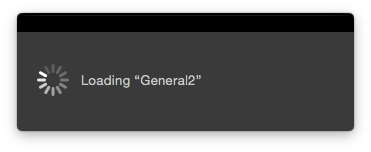
A library containing about 90000 images seems to be taking 120 seconds to open on this machine. Except that it does not open. Lightroom opens my catalog of 190000 photos in 4 seconds on the same machine.
After 120 seconds of spinning as per above, I am greeted with:
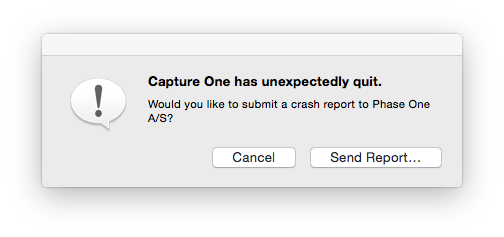
My catalog is gone - I cannot open it no matter what I do. I had a similar issue a week ago, I reached out to (the very responsive) Capture One Pro support team, but no solutions yet.
Imagine if I had a client in front of me, wanting to make her picks. But I cannot show her anything because my catalog is broken? This was the last straw as I had been trying to migrate my photos for 2 weeks now, with no success. Every time I have to start over, new catalog, new exports, each export taking 6 - 8 hours and so too for the imports.
In the end, here are the reasons why I am NOT switching to Capture One Pro (at least until they resolved these issues). Take note that every single issue I mention below, is an issue with Capture One Pro, and NOT an issue with Lightroom.
- Stability - as per above, I have had three catalog crashes where I had to trash the catalog. The first two times I did NOT kill the application - it caused the corruption all on its own.
- Performance - if Lightroom can manage to open my 190000 image catalog in 4 seconds, surely Capture One Pro does not need 120 seconds for 90000 images? Also, in general the UI is much more sluggish. I can search instantly in Lightroom - not in Capture One Pro. I can move files and in general navigate, tag, etc. sometimes up to 1000 times faster in Lightroom. Take keywording for instance. Copying / applying IPTC from one image to 30000 other images takes about 30 minutes in Capture One Pro. Lightroom is almost instantaneous.
- Capture One Pro cannot mark keywords as "Do not export", like Lightroom does. I use this feature extensively to apply internal keywords to images that I do not want exported to 500px or Flickr. In Capture One Pro there is no way around it other than maintaining a variant of the original image with a different keyword set - not practical.
- When importing, in Lightroom I can clearly see which images are already present in the catalog as Lightroom greys out the images already present. Capture One Pro does not do this - it will import duplicates unless you manually untick them. But how would you always know what you have imported? I keep images on my removable cards for as long as possible for backup purposes so most of the time I am only importing the last 5% of images on the card.
- There is no export to Flickr, 500px, Smugmug etc. in Capture One Pro. This can be worked around, but is not ideal.
- Even though I can search for lenses and cameras in Capture One Pro, it does not show me a neat list of available lenses and cameras according to the indexed catalog. Sometimes I have multiple lenses that are 100mm, and cannot remember the manufacturer's exact naming, so typing in "100mm" in Capture One Pro leads to incorrect results.
- Even though layers are cool in Capture One Pro, I need a new layer for every area I heal. It has a limit of 15 layers, so this makes it awkward to work with.
- Capture One Pro does not support the Canon 5DsR's mRAW and sRAW formats yet. Lightroom does.
- Capture One Pro does not have the concept of stacks, making it incredibly hard for me to manage my photomicrography stacks where sometimes I'll take 400 photos to make one final, focus stacked result. These source images and the final result is then stacked using Lightroom's stacking feature, keeping the files together logically. With Capture One Pro I would have needed to make use of albums or separate folders.
- I cannot export DNG images from Capture One Pro to Helicon Focus for image stacking, reducing the image quality in the process as I am limited to 16-bit TIFF images.
At this point in time, I think Capture One Pro is a much, much better bundled, tethering solution for Phase One cameras than Digital Professional is for Canon cameras. But it is no Lightroom. And it is not even close.